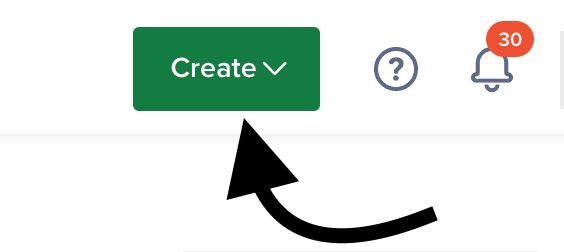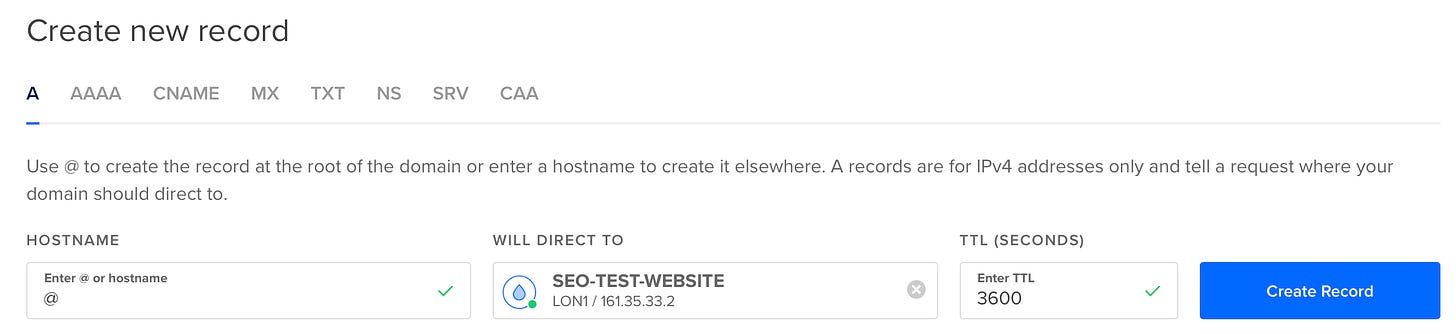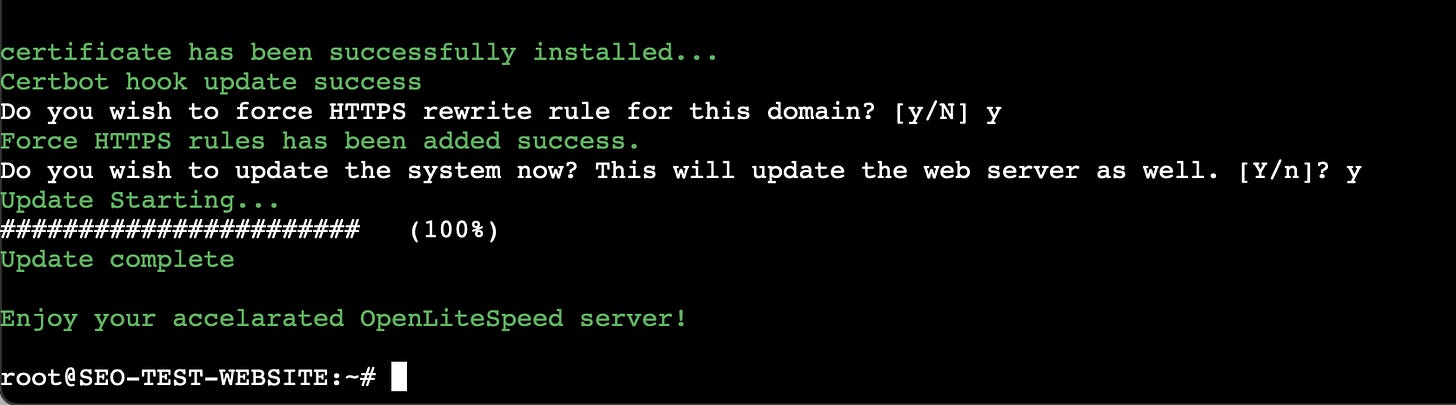The best way to learn SEO is by testing on your own website.
It gives you the freedom to do what you want and when (not if) you break something the worst that will happen is that you’ll learn a lesson from it.
But what if you don’t have your own website?
Who is this guide for?
SEOs who want to start testing, who don’t have a website setup and don’t know where to begin.
You only need to do 2 things right now to get started:
Login to your domain registrar (We will need to change your DNS)
Sign up for a DigitalOcean account 👈
Sorted?
Let’s go, champ!
Phase 1
Point your domain name to the DigitalOcean nameservers.
ns1.digitalocean.com
ns2.digitalocean.com
ns3.digitalocean.com
(Follow the instructions here if you’ve never changed your DNS it before)
This might take some time to propagate.
To check whether DNS propagation has completed use DNSchecker 👈
(You’ll need to wait for this before you can move onto the next step to avoid any issues with LetsEncrypt)
Once you’ve changed the name servers for your domain, (and you’re waiting for DNS propagation) head over to the networking tab inside DigitalOcean…
Add your domain to your DigitalOcean account.
Once the domain is added, we can manage our DNS records inside our DigitalOcean dashboard.
Phase 2
Creating a droplet for your test website.
Next choose ‘Droplets’ from the dropdown.
Next choose the location closest to where your target audience is.
(example: If you’re targeting the UK, use London, if you’re targeting European markets I recommend choosing Frankfurt)
The location is less important if you plan to test using a CDN (like CloudFlare) but I tend not to use a CDN on test websites unless it’s a part of my test. (less variables)
Phase 3
Next you’ll want to choose ‘marketplace’ and search for ‘OpenLiteSpeed WordPress’ and choose it.
(it should look like the image below)
Next you need to choose the size of your droplet.
Choose a basic premium AMD SSD.
(I’ve stress tested both Intel and AMD setups and AMD wins every time by a country mile)
Next it’s time to secure your server.
(Create a super strong password)
Next, name your server, be as specific as possible because you will have several test websites in the future (it gets addictive 😅)
Once you’ve done that click create droplet.
Once your server is created, you’ll need to grab your IP address.
Copy your IP and head back to the networking tab. (where we added the domain earlier)
Phase 4
Now you need to add 2 A records.
The first one will have the hostname @ which will direct to the SEO test website IP address.
The second one will have the hostname www which will direct to the SEO test website IP (same as above.)
Motivation: If you’ve got this far you’re doing great and you’re going to smash the last part 💪
We will use the console to finish setting up our server…
Once you’ve clicked access console you’ll be redirected to the access tab where you will launch the console as root.
Enter your domain name. For example LiamFallen.com
It will ask you to confirm your domain name, press y to confirm.
Next you’re going to secure your website with a free SSL certificate from LetsEncrypt.
Type the letter ‘y’ again and press enter (enter a real email for important updates)
You should see this…
Type y for the next 2 options.
(This will force HTTPS across your website, making it secure by default 🔒)
We’re now done inside the console 👏
Phase 5
All that’s left to do now is to setup your WordPress installation.
Type your domain name into your browser: domain.com
Choose your language.
Add your site information…
(Use a strong password and don’t worry about the site title as this can be changed later inside WordPress)
Install your desired theme and any plugins…
Performance of my test website after adding content, plugins and optimisations:
It’s up to you what theme/plugins you install.
Note: The choices you make can impact performance.
You need to find the right balance between speed/functionality.
You don’t need to install an external caching plugin…
During the setup process you already installed the litespeed cache plugin which is specifically designed to get the most out of this exact server setup 🥳
(Remember: There’s no reason you can’t keep performance at 100 if you make smart decisions going forward)
Job done. You now have a test website setup.
71% of people who read this guide are 37% more likely to have 23 minutes of good luck next week, rising to 48% if you share it with others.